Adding Compliance Evidence
Each framework has sets of requirements that are grouped into categories such as logging or access control and management. By default, all the requirements are applied to the framework. If you do not want to apply a specific requirement, you can toggle it off from the requirement details view.
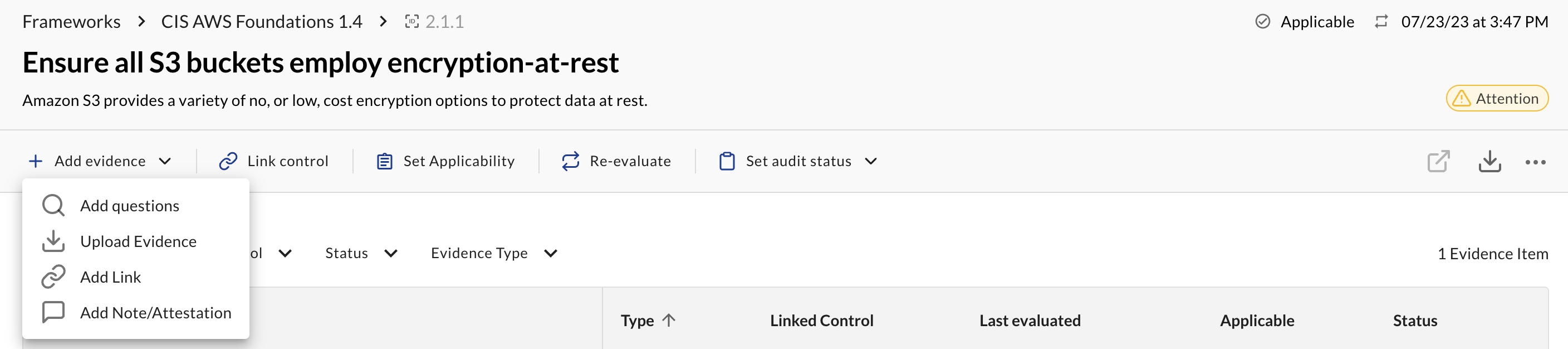
After you have reviewed the requirements for your framework, you can click Add Evidence in the requirement details view and provide any of the following items as evidence:
- Query questions
- External evidence
- Add links
- Additional notes
Query Questions
You can add an existing query question or write a new one. It is recommended that you write queries about your assets and their relationships that can provide data-driven compliance evidence.
To add a query question as evidence:
- In the framework detail page, click Add Evidence > Add Question.
- Select a template question or click the Custom tab to enter your own.
If you choose to add your own question:
- Enter the name for the question, a detailed description about what the object of the question
- Select the Enable daily trend data collection option if you want to poll the results to create a trend chart in the results view.
- Enter the name, results type, and J1QL syntax for each query that answers the question. You can name the queries so that they trigger automated compliance gap analysis.
- Click Add.
The added question is now linked to the framework.
External Evidence
In some cases, compliance evidence cannot be provided using the data available in J1. There are two ways to provide external evidence for a given control:
- External links to a document hosted outside of JupiterOne, such as on SharePoint or Google Docs
- Direct uploads, such as a screenshot or PDF
Both external evidence types require a name and you can provide an optional description.
Watch this video to see examples of queries you can use to collect and link evidence to controls.
Notes and Attestations
Additionally, you can add free-form notes or attestations to any compliance requirement or control to provide more details or context, as needed. Each note, when saved, captures the author and timestamp.