Query Builder
The JupiterOne Query Builder is a tool that provides a visual way to build a query in J1QL without having to be proficient in the JupiterOne Query Language (J1QL).
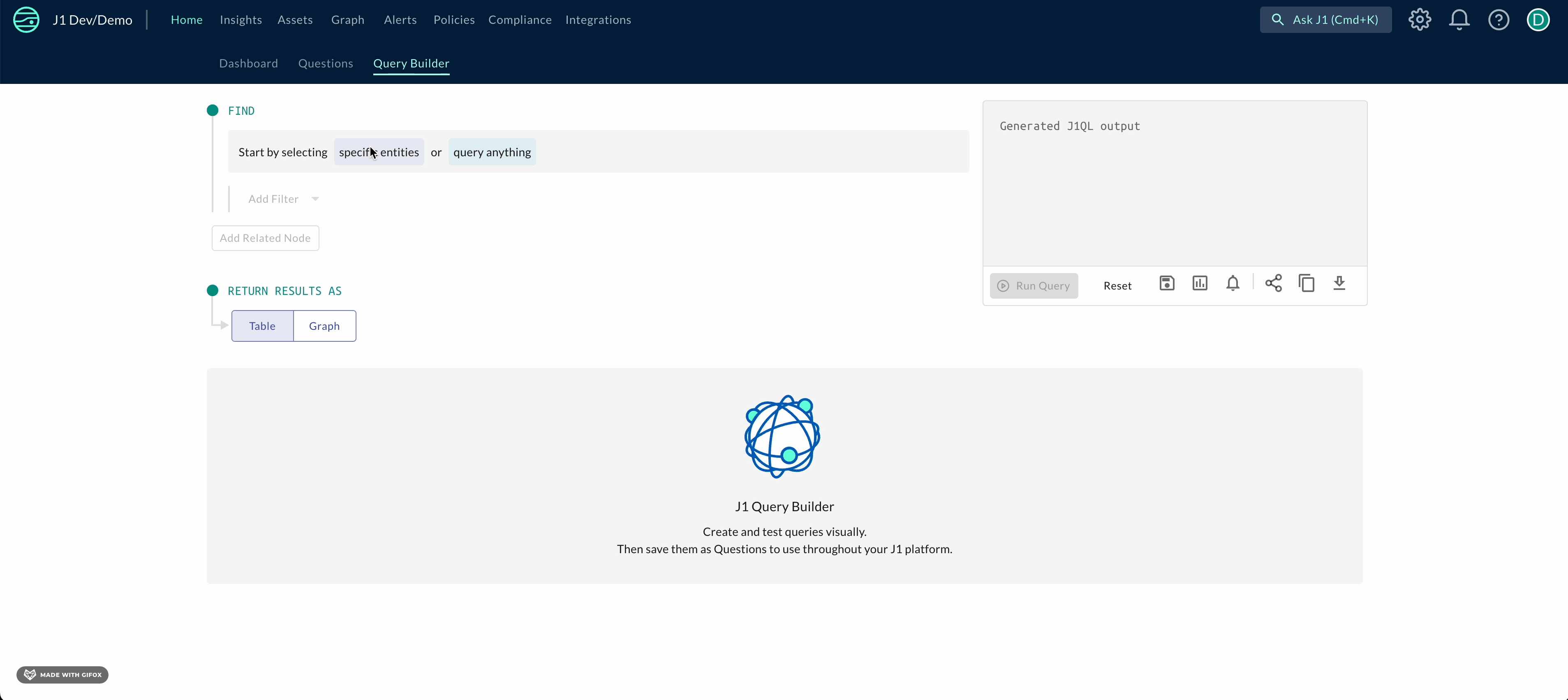
To create a query in Query Builder:
-
At the top of the JupiterOne homepage, click the Query Builder tab.
-
Click query anything if you want to query all of your assets or click specific entities to select the exact assets you want to find. You can use the search bar to search assets by their class or type.
-
Click Add Filter to filter by a specific property, tag, or metadata. Add an operator and specific value you want to query on, if applicable. You can also filter your assets by filter group [don't understand this]. You can as many filters as you want.
-
Click RELATES TO to select from the dropdown menu the specific relationship verbs you want to use in your query. You can add as many relationships as you want.
-
Click
TableorGraphto choose how you want to return the results. You can toggle between the options by clicking Run Query after you make your selection. -
Click Run Query in the box on the right of the page.
Using the icons in the box at the top right of the page, you can:
- Reset the query to start again
- Save the query as a question in the questions library
- Add the query results to JupiterOne Insights
- Create an alert
- Generate a link to the query that you can share
- Copy the query to the clipboard
- Download the query
The Query Builder enables you to use relationship directionality, further dialing in the granularity of your queries. You can also use optional relationship traversals for more exploratory queries. When relating an entity, the builder shows only the possible entities that could be mapped according to the JupiterOne data catalog.
Questions
In addition to the Query Builder, JupiterOne also features a preset library full of common questions, or queries that can assist in jump-starting your data exploration in JupiterOne.
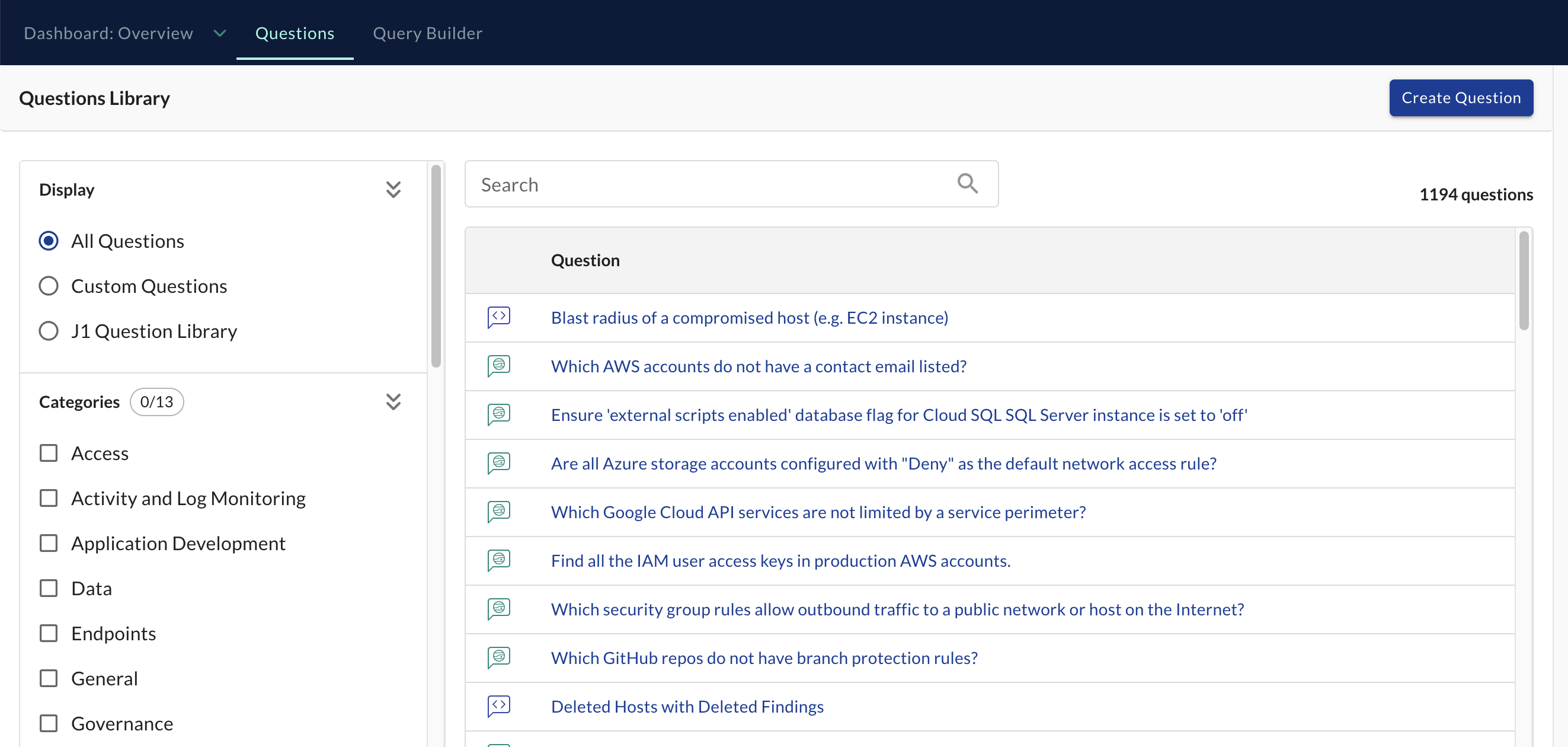
To access the Question Library, select the Questions tab from the JupiterOne home view.
Running a question
To run a question from the Question Library:
- Select the desired question from the list.
- Select Run Question from the Question panel.
- View the results.
Question results can be toggled between displaying as a table or within the graph.
Adding a question to the library
In addition to running the prebuilt questions, you can create a question to add to the Question Library by selecting Create Question.
Creating a question required the following:
- Title: the title of the question
- Description: a brief description of the question
- Enable trend data collection (opitonal): informs the system to collect trend data and chart the query results over time
- Set the polling interval: the interval at which the system runs the query (30 minutes, 1 hour, 1 day)
- Tags: additional metadata used to reference the question
- Queries: the J1QL query or queries run within this question