Checkpoint Harmony Mobile
Visualize Checkpoint Harmony Mobile devices, device groups and alerts through queries and alerts.
- Installation guide
- Checkpoint Harmony Mobile data model
Installation
You will need to create API Key with Read-only permissions as mentioned below.
Using a web browser, go to your Checkpoint Harmony Mobile tenant (e.g.
https://<REGION>.portal.checkpoint.com) and log in with your credentials.Hover over to the Gear Icon, and click on
API Keysas shown in the image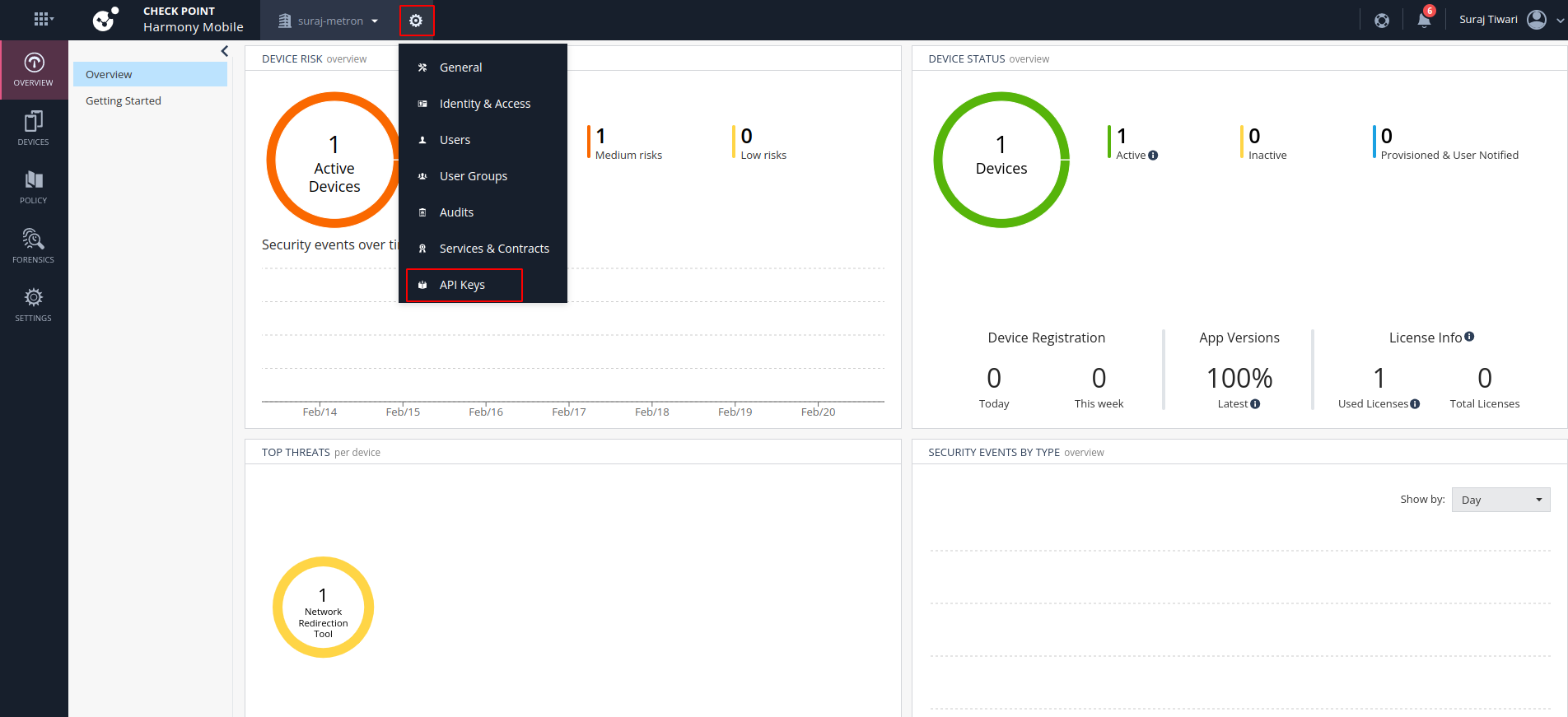
On the API Keys page, click on
NewOn the Create New API Key pop up, select the
ServiceasHarmony Mobile. Select anExpiration Datefor the API Key. Be Mindful that once the token is expired the Integration will fail. Lastly the select theRolesasRead Onlyand click onCREATE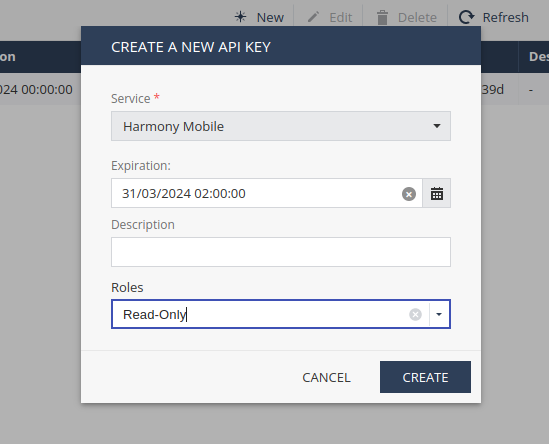
Save the Credentials created an the next screen somewhere as they are required when configuring the integration in JupiterOne.Note: the Authentication Url inputted into the integration configuration should end in
.com(remove/auth/externalif present).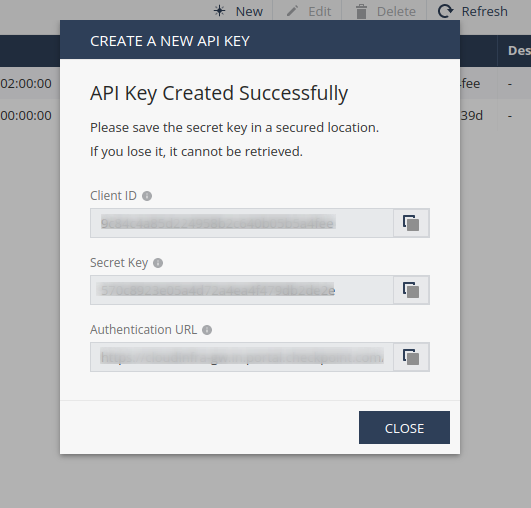
To install the Checkpoint Harmony Mobile integration in JupiterOne, navigate to the Integrations tab in JupiterOne and select Checkpoint Harmony Mobile. Click New Instance to begin configuring your integration.
Creating a configuration requires the following:
The Account Name used to identify the Checkpoint Harmony Mobile account in JupiterOne. Ingested entities will have this value stored in
tag.AccountNamewhen theAccountNametoggle is enabled.Description to assist in identifying the integration instance, if desired.
Polling Interval that you feel is sufficient for your monitoring needs. You may leave this as
DISABLEDand manually execute the integration.Your Checkpoint Harmony Mobile Tenant URL, API client ID and API client secret to authenticate with the APIs.
Click Create once all values are provided to finalize the integration.
:::
Next steps
Now that your integration instance has been configured, it will begin running on the polling interval you provided, populating data within JupiterOne. Continue on to our Instance management guide to learn more about working with and editing integration instances.
Data Model
Entities
The following entities are created:
| Resources | Entity _type | Entity _class |
|---|---|---|
| Account | checkpoint_harmony_account | Account |
| Device | user_endpoint | Device |
| Device | checkpoint_harmony_device_group | Group |
| Device | checkpoint_harmony_alert | Finding |
| Service | checkpoint_harmony_mobile_protection | Service |
Relationships
The following relationships are created:
Source Entity _type | Relationship _class | Target Entity _type |
|---|---|---|
checkpoint_harmony_account | HAS | checkpoint_harmony_device_group |
checkpoint_harmony_account | HAS | checkpoint_harmony_mobile_protection |
checkpoint_harmony_account | HAS | user_endpoint |
checkpoint_harmony_device_group | HAS | user_endpoint |
user_endpoint | HAS | checkpoint_harmony_alert |