Elastic Cloud
Visualize Elastic Cloud Search Account, Users, Clusters, Nodes, Backup, Roles and Service Accounts changes through queries and alerts.
- Installation
- Data Model
- Types
Installation Guide
Info
User needs to create an instance per deployment.
Requirements
To Configure the integration, ensure you have the following:
- Elastic Cloud Account ID
- Elasticsearch API Key
- Elasticsearch Cloud ID (generated in your Elastic Cloud account)
Configuration in Elastic Cloud
Creating an Elasticsearch API Key
- Log in to your Elastic Cloud Account.
- Select your deployment from the dashboard.
- Select the Search app.
- Copy the Elasticsearch Endpoint
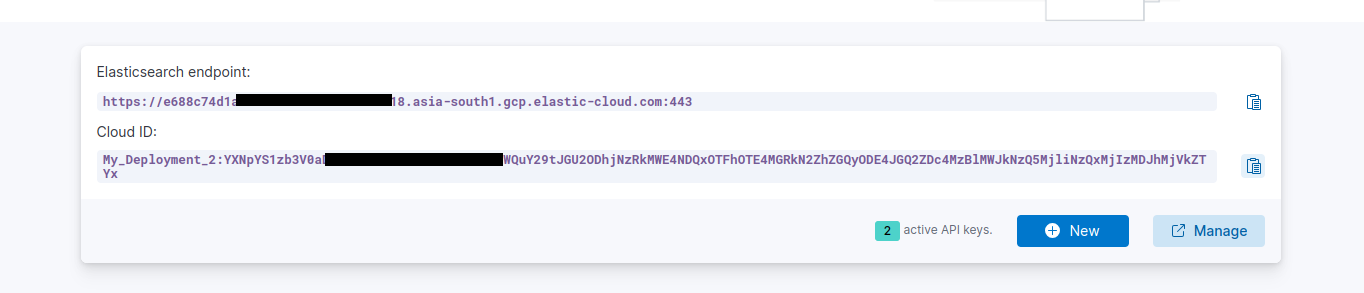 displayed on the homepage.
displayed on the homepage. - Click Manage.
- Select Create New API Key.
- Provide an API Key Name for identification.
- Choose User API Key as the type.
- Specify the Expiry date for the API Key.
- Enable Control Security Privileges.
- Click Create API Key
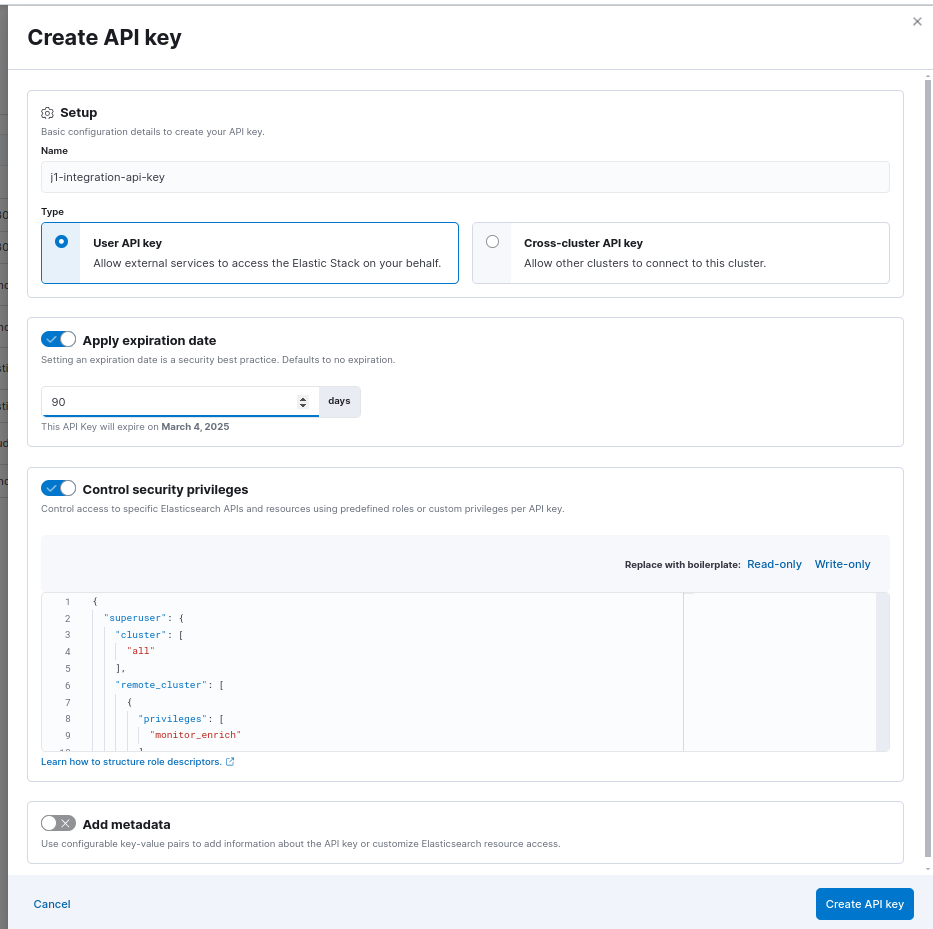 .
. - Copy the generated Elasticsearch API Key.
- Click on your profile icon and select Organization

- Copy organization ID.
Configuration in JupiterOne
To install the Elastic Cloud integration in JupiterOne, navigate to the Integrations tab in JupiterOne and select Elastic Cloud. Click New Instance to begin configuring your integration.
Creating an instance requires the following:
-
The Account Name used to identify the Elastic Cloud account in JupiterOne. Ingested entities will have this value stored in
tag.AccountNamewhen theAccountNametoggle is enabled. -
Description to assist in identifying the integration instance, if desired.
-
Polling Interval that you feel is sufficient for your monitoring needs. You may leave this as
DISABLEDand manually execute the integration. -
Your Elastic Cloud Account ID (Organization ID), Elasticsearch Endpoint, and Elasticsearch API Key.
Click Create once all values are provided to finalize the integration.
Next steps
Now that your integration instance has been configured, it will begin running on the polling interval you provided, populating data within JupiterOne. Continue on to our Instance management guide to learn more about working with and editing integration instances.
Entities
The following entities are created:
| Resources | Entity _type | Entity _class |
|---|---|---|
| Account | ec_account | Account |
| Backup | ec_backup | Backup |
| Cluster | ec_cluster | Cluster |
| Cluster Node | ec_cluster_node | Host |
| Role | ec_role | AccessRole |
| Service Account | ec_service_account | User |
| User | ec_user | User |
Relationships
The following relationships are created:
Source Entity _type | Relationship _class | Target Entity _type |
|---|---|---|
ec_account | HAS | ec_cluster |
ec_account | HAS | ec_user |
ec_account | HAS | ec_role |
ec_cluster | CONTAINS | ec_cluster_node |
ec_cluster | HAS | ec_backup |
ec_cluster | USES | ec_role |
ec_user | ASSIGNED | ec_role |
Ec Account
ec_account inherits from Account
Ec Backup
ec_backup inherits from Backup
| Property | Type | Description | Specifications |
|---|---|---|---|
completedOn | number | ||
dataStreams | array of strings | ||
duration | number | ||
failedShards | number | ||
featureStates | array of strings | ||
includeGlobalState | boolean | ||
indices | array of strings | ||
repository | string | ||
startedOn | number | ||
status | string | ||
successfulShards | number | ||
totalShards | number | ||
version | string | ||
versionId | number |
Ec Cluster
ec_cluster inherits from Cluster
| Property | Type | Description | Specifications |
|---|---|---|---|
availableDiskSpace | string | ||
docsCount * | number | ||
failedNodeCount * | number | ||
indicesCount * | number | ||
ingestPipelines * | number | ||
jvmThreads * | number | ||
nodeCount * | number | ||
primaryShards * | number | ||
storeSize | string | ||
successfulNodeCount * | number | ||
totalDiskSpace | string | ||
totalShards * | number |
Ec Cluster Node
ec_cluster_node inherits from Host
| Property | Type | Description | Specifications |
|---|---|---|---|
availabilityZone | string | ||
clusterName | string | ||
dataPath | string | ||
dataTier | string | ||
diskReadSpeed | string | ||
diskWriteSpeed | string | ||
homePath | string | ||
httpPort | string | ||
httpSslEnabled | boolean | ||
initialMasterNodes | string | ||
instanceConfiguration | string | ||
isxPackInstalled | boolean | X-Pack is an Elastic Stack plugin providing advanced features like security, monitoring, and machine learning. | |
logsPath | string | ||
machineLearningEnabled | boolean | ||
managedPolicies | array of strings | ||
monitoringEnabled | boolean | ||
networkBandwidth | string | ||
processors | string | ||
region | string | ||
roles * | array of strings | ||
serverName | string | ||
transportSslEnabled | boolean |
Ec Role
ec_role inherits from AccessRole
| Property | Type | Description | Specifications |
|---|---|---|---|
clusterPrivilegeNames | array of strings |
Ec Service Account
ec_service_account inherits from User
| Property | Type | Description | Specifications |
|---|---|---|---|
clusterPrivilege | array of strings |
Ec User
ec_user inherits from User
| Property | Type | Description | Specifications |
|---|---|---|---|
active | boolean | ||
fullName | string | ||
roles | array of strings |