n8n Community Node
Overview
JupiterOne provides an n8n node for collecting JupiterOne data as part of your n8n workflows. Currently two nodes are supported; Query and Webhook.
Use the JupiterOne n8n nodes for building automation workflows based of data or events in JupiterOne!
Installation
Self Hosted n8n
If you are running your own n8n instance it is possible to install the JupiterOne node using the following steps:
- Navigate in n8n to Settings > Community Nodes
- Enter the node name
n8n-nodes-jupiterone - Click
installand the node should be installed
n8n Cloud
The JupiterOne n8n node is currently pending acceptance into the n8n Community Node ecosystem. It is only possible to install the JupiterOne node in self managed n8n instances today.
Using the Nodes
Credentials
To use the n8n query node it is necessary to configure credentials to access the JupiterOne API.
To configure credentials in n8n:
- Go to Create Credentials and choose
JupiterOne API - Provide an account ID
- Provide an API Key
- If necessary modify the API endpoint to use; the default endpoint is for the US region.
- Click Save
The credentials are automatically validated against JupiterOne, and if valid will be successfully saved.
For details on creating JupiterOne API access keys see the documentation here.
Query Node
To use the JupiterOne query node you first add the node to your workflow. You then configure the following parameters:
- Select or create the credentials needed for your account
- Enter the JupiterOne query you wish to run
- Select a LIMIT on the number of results returned (max: 10,000)
You can preview the results returned using the "Execute Step" button
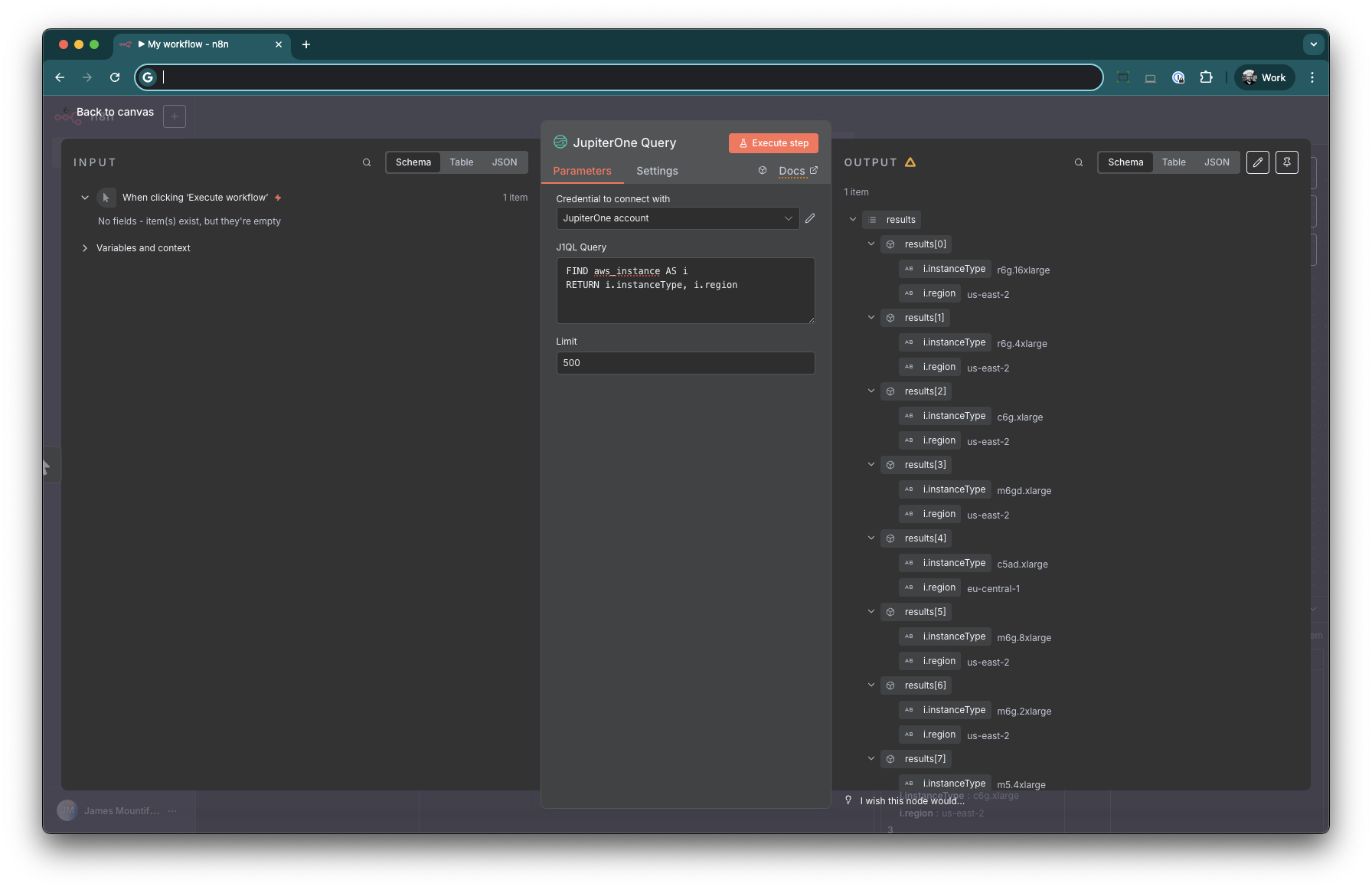
LIMIT Parameter
The n8n node supports returning between 1-10,000 results. This limit is managed outside of the J1QL query itself and you should not include LIMIT parameters in the query directly. The LIMIT has a maximum value of 10,000 in n8n workflows to prevent brining too many results into your workflow.
Webhook Node
The webhook node can be used to trigger n8n workflows based on the webhook output from a JupiterOne rule. To ensure that your n8n workflow is only triggered from authorised sources it is strongly recommended to provide an additional header in your JupiterOne rule.
To use the webhook node from a JupiterOne rule:
- Add the JupiterOne Webhook node to your workflow
- Set a webhook header token for authentication (recommended)
In JupiterOne configure the webhook action for your alert and ensure that, if required in n8n, the webhook authentication header is also set.